You can use the XLL+ Function Wizard to specify that an argument should contain a two-dimensional array - or matrix - of a particular type. This walkthrough demonstrates how to add and use a matrix argument in an add-in function.
Creating the project
To create the project using Visual Studio 6
- From the File menu, select New to show the New dialog.
- Select the XLL+ AppWizard 4 project template from the list in the Projects tab, and enter MatrixFns in the Project name box. Under Location, enter an appropriate directory in which to create the project.
- Select the XLL+ Excel Add-in project template from the list of Projects tab, and enter MatrixFns in the Project name box.
- Accept all the default settings in both pages of the XLL+ AppWizard.
To create the project using Visual Studio .NET or Visual Studio 2005
- From the File menu, select New and then Project to open the New Project dialog.
- Select the XLL+ Excel Add-in project template from the list of Visual C++ Projects, and enter MatrixFns in the Name box. Under Location, enter an appropriate directory in which to create the project.
- Accept all the default settings in the XLL+ AppWizard.
For more details about creating projects, see Creating an add-in project in the XLL+ User Guide.
Creating the function
Use the XLL+ Function Wizard to create a new add-in function and to add a vector argument.
Note: If you do not know how to start the Function Wizard, or you cannot find the tool-bar, look at Installing the Function Wizard under Developer Studio 6 or Installing the Function Wizard under Visual Studio .NET or Visual Studio 2005.
-
Open the source file MatrixFns.cpp and click on the New XLL+ Function menu item or tool-button, to show the New Function dialog, and fill in the name, category and description as shown below.
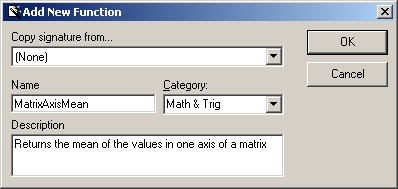
-
Add a new argument named m of type double, by typing into the arguments grid, as shown below.
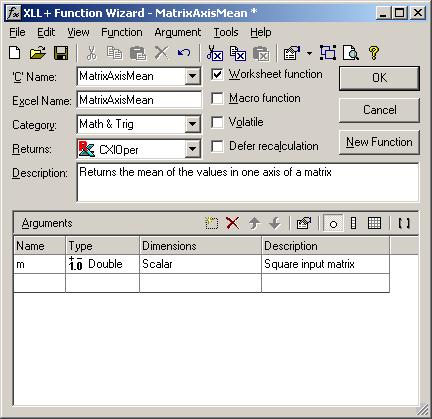
-
Click on the Matrix tool, to convert the argument to a matrix.

-
The argument is now a matrix of type double, as shown below.

-
Add a second argument, axis, of type Short, as shown below.
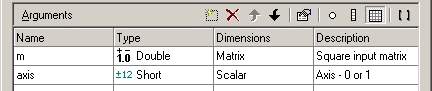
Click on the OK button to close the Function Wizard and save the function.
Inspecting the code
-
The following code has been added to VectorFns.cpp.
// Function: MatrixAxisMean // Purpose: Returns the mean of the values in one axis of a matrix //{{XLP_SRC(MatrixAxisMean) // NOTE - the FunctionWizard will add and remove mapping code here. // DO NOT EDIT what you see in these blocks of generated code! IMPLEMENT_XLLFN2(MatrixAxisMean, "RPI", "MatrixAxisMean", "m,axis", "Math & Trig", "Returns the mean of the values in" " one axis of a matrix", "Square input matrix\000Axis - 0 or" " 1\000", "B0()0()m Square input matrix\0\0", 1) extern "C" __declspec( dllexport ) LPXLOPER MatrixAxisMean(const COper* m, short axis) { CXlOper xloResult; BOOL bOk = TRUE; MTX_PTRS<double> matm; bOk = bOk && m->ReadMatrix(matm, "m", xloResult, 0, 0, XLA_ARRAY_FLAGS_STD, 0, 0); if (!bOk) return xloResult.Ret(); //}}XLP_SRC // TODO - Set the value of xloResult return xloResult.Ret(); }Let us examine the interesting code.
-
Note that the matrix argument has been declared as type COper*. The COper type is usually used to pass vector and matrix values from Excel to add-in functions.
LPXLOPER MatrixAxisMean(const COper* m, short axis)
-
A buffer variable matm is declared. The contents of the COper argument passed by Excel will be extracted and put into matm.
MTX_PTRS<double> matm;
The matrix is declared as type MTX_PTRS. This is a macro, normally defined as ple::mtx_ptrs.
(On some occasions, for instance if you are using your own matrix class with a matrix adapter, it may be defined differently - see Adapter classes for imtx<T>.)
-
Code has been generated to read the contents of m into matm.
bOk = bOk && m->ReadMatrix(matm, "m", xloResult, 0, 0, XLA_ARRAY_FLAGS_STD, 0, 0); if (!bOk) return xloResult.Ret();Note that if the cell range passed to the function cannot be read for any reason (for example, because a cell contains a string instead of a number) then an error message will be generated, placed in xloResult, and immediately returned to Excel.
Completing the function
-
Add code to implement the function, as shown below:
extern "C" __declspec( dllexport ) LPXLOPER MatrixAxisMean(const COper* m, short axis) { CXlOper xloResult; BOOL bOk = TRUE; MTX_PTRS<double> matm; bOk = bOk && m->ReadMatrix(matm, "m", xloResult, 0, 0, XLA_ARRAY_FLAGS_STD, 0, 0); if (!bOk) return xloResult.Ret(); //}}XLP_SRC // Check that the matrix is square & not empty if (matm.size(0) != matm.size(1)) return CXlOper::RetString("#Error: Expected a square matrix for m"); if (matm.size(0) == 0) return CXlOper::RetString("#Error: Expected a non-empty square matrix for m"); // Traverse the matrix int i, n = matm.size(0); double dSum = 0.0; for (i = 0; i < n; i++) dSum += (axis == 0) ? matm[i][i] : matm[i][n - (1 + i)]; dSum /= (double)n; // Return the result xloResult = dSum; return xloResult.Ret(); } - Note the use of the size() method to get the size of the matrix in each dimension.
-
Notice how the items in the matrix can be accessed exactly as if the matrix was an array.
dSum += (axis == 0) ? matm[i][i] : matm[i][n - (1 + i)];
This behaviour is made possible by the overloaded operator:
mtx_ptrs<T>::operator const T**() const
- Build and test the project.
See Also
Walkthroughs | mtx_ptrs<T> class | COper::ReadMatrix method | Reference: Array arguments