There are two steps to installing the XLL+ Function Wizard under Visual Studio 6.
Install the XLL+ Toolkit
Run the XLL+ installation program. To get the latest version of the toolkit, visit our website at http:\\www.planatechsolutions.com\xllplus
Start the XLL+ add-in
Once the toolkit has been installed, start MS Developer Studio 6. Click on the Tools - Customize... menu option and when the Customize dialog appears, select the Add-ins and Macro Files tab.
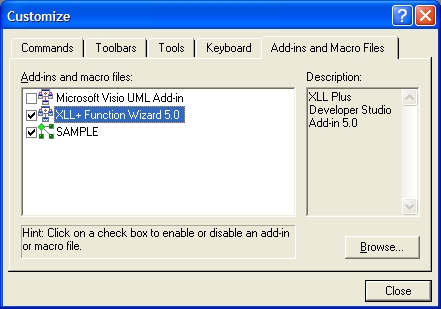
Check the box against XLL+ Function Wizard 5.0, as shown above, and click OK.
The XLL+ toolbar will appear in Developer Studio 6. You can use this to start the Function Wizard.

Unless you close it, the toolbar will now appear every time you start Developer Studio.
See Also
Function Wizard | Starting the Function Wizard in Visual Studio 6 | Unhiding the XLL+ Toolbar