Note: These instructions are for users of Microsoft Visual Studio 6. For instruction on creating a project with Microsoft Visual Studio .NET or Visual Studio 2005, click here.
Before we can start writing Excel add-ins, we need a DevStudio project that will contain the make file and all the necessary framework code for an Excel add-in. We can use the XLL+ AppWizard to create a DevStudio project that contains all the necessary files, and is ready to build and run.
For more details about the XLL+ AppWizard, see XLL+ AppWizard help.
New File Dialog
In DevStudio, click on File - New to bring up the New dialog, and select the Projects pane. Out of the list of new project types, select XLL+ AppWizard as shown in the picture below. Type Tutorial1 in the project name field and click OK.
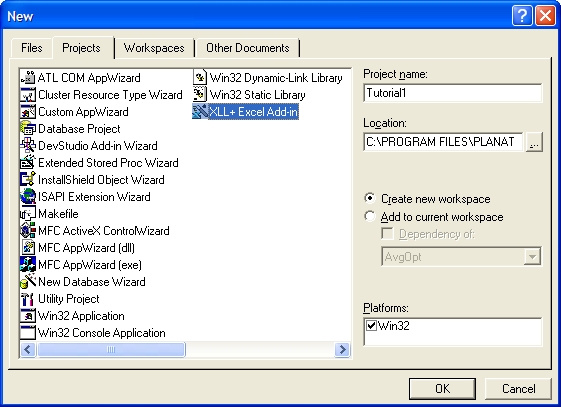
AppWizard - Step 1
In Step 1 of the XLL+ AppWizard, type in XLL+ Tutorial as the name of the library.
(This is the text that will appear in the Excel Tools - Add-Ins dialog. Don't worry if you can't think of the perfect name when you're creating your project - you can always change it later.)
Click on Next to continue to Step 2 of the AppWizard.
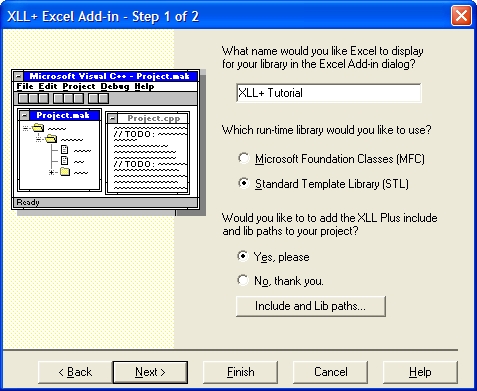
AppWizard - Step 2
In Step 2 of the XLL+ AppWizard, just click on Finish to accept the defaults.
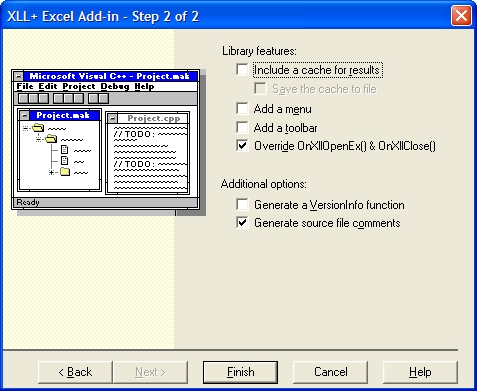
AppWizard - New Project Information
Click OK when the New Project Information> dialog appears, and your new project will be created.
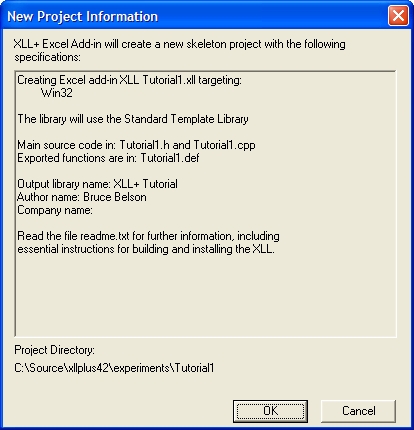
Now we have created an XLL+ add-in project, we can start adding useful functions to it.
Next: Creating an add-in project in Visual Studio .NET or Visual Studio 2005 >>