To add a new XLL+ function to a source file, you should use the New function window.
Starting the New Function Window
The New Function window can be opened by two methods:
- From Visual Studio, click on the New XLL+ Function tool-button (or, in VS.NET or VS 2005, use the New XLL+ Function menu item on the Tools menu).
- In the XLL+ Function Wizard, click on the New Function button.
Note: If you do not know how to start the Function Wizard, or you cannot find the tool-bar, look at Installing the Function Wizard under Developer Studio 6 or Installing the Function Wizard under Visual Studio .NET or Visual Studio 2005.
Specifying a new function
You can specify a new function's name, category and description in the New Function window. You should leave the Copy signature from... field set to "None", as shown below:
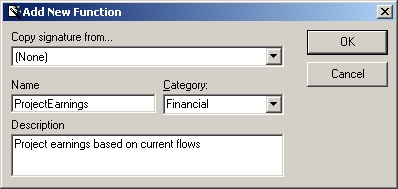
Copying an existing function
You can copy the signature and description of an existing function by selecting a function name in the Copy signature from... field, as shown below:
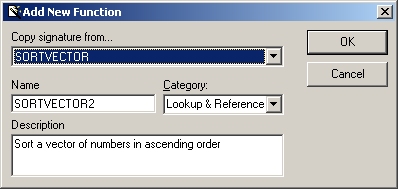
Note that the name is changed from the source function, to prevent name conflicts.