Note: These instructions are for users of Microsoft Visual Studio .NET or Visual Studio 2005. For instruction on installing the XLL+ add-in under Microsoft Visual Studio 6, click here.
After you have installed XLL+ on your machine, using the Setup program, the XLL+ wizards should be ready to use. If, for some reason, the XLL+ Function Wizard has not been started, then you can start it as follows.
- Open Microsoft Visual Studio (.NET or 2005).
- Click on the menu command: Tools - Add-in Manager....
-
In the Add-in Manager dialog, put a check in the Startup column against XLL+
Function Wizard, as shown below:
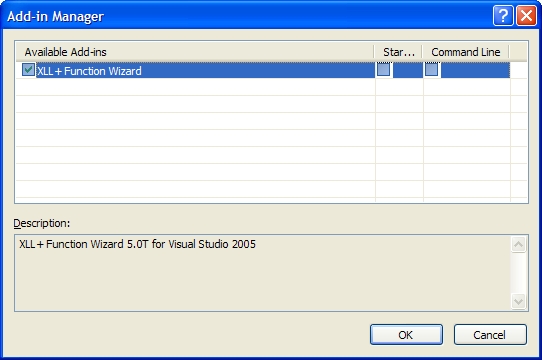
- Click on OK. The add-in is now registered, and it will be opened each time Visual Studio starts.
-
In DevStudio, the XLL+ commands will now be visible in the Tools menu.

You can use the menu to show the XLL+ Function Wizard, which helps you create and edit add-in functions within projects created by the XLL+ AppWizard.