Note: These instructions are for users of Microsoft Visual Studio .NET or Visual Studio 2005. For instructions on building a project under Microsoft Visual Studio 6, click here.
To test the function under the Visual Studio debugger, follow the steps in the following sections.
Note: If you are already familiar with debugging Excel add-ins under DevStudio, jump to the next chapter.
Build the debug version
To build the Debug version, use Visual Studio's Build - Configuration Manager... menu option and select the Debug configuration, as shown below:
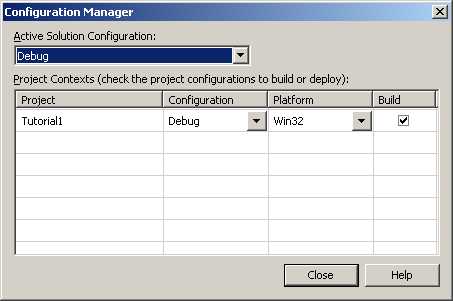
Then press the Shift+Ctrl+B key combination (or use the Build - Build Solution menu option) to build the project.
Setting the Debug Executable
The XLL+ AppWizard will normally set up the debug settings for you. If you want to change the version of Excel you are testing under, select the Project in the Solution Explorer and show its Properties page. Select the "Debugging" node in the left pane, and change the "Command" property to the preferred version of EXCEL.EXE.
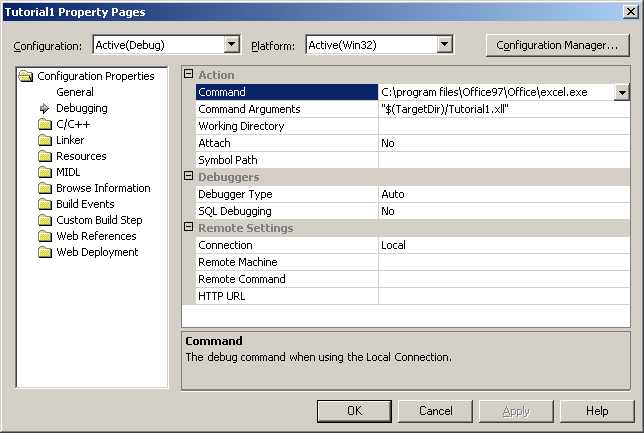
Start Excel
Press F5 (or use the Start - Debug menu option) to start Excel.
Next: Testing & Debugging in Visual Studio .NET or Visual Studio 2005 >>