When you use the Add Argument command or the Edit Argument command to specify the details of an argument, this dialog appears. You can specify the name and description of the argument, its data type, and many other features.
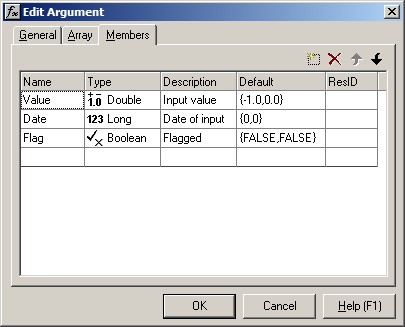
You can edit the list with the tool bar buttons:
 |
Add a new member |
 |
Delete the selected member |
 |
Move the selected member to an earlier position in the list |
 |
Move the selected member to a later position in the list |
New member
Click this tool-button to add a new member to the group.
Delete member
Click this tool-button to delete the selected member of the group.
Promote member
Click this tool-button to move the selected member of the group to an earlier position in the list of members.
Demote member
Click this tool-button to move the selected member of the group to a later position in the list of members.
Name column
Use this column to specify the name of the member. This will be used to control the variable names in the generated code, where the values in the group will be stored.
Type column
Use this column to specify the data type of the member.
Type column
Use this column to specify a description for the member.
Default value column
This column will only appear if the group is specified as being optional. Use it to specify a default value for the group member.
If the argument is a vector type, then the default value should be defined as a 'C' array e.g. { 0.0, 1.0, 99.0 }.
If the column is empty, then the standard default value (zero, false or blank) will be applied to a scalar value, and a vector value will be set to be empty.
ResID (Resource ID) column
If you want an argument name to appear in the Excel Formula Wizard localized to the user's preferred language, then you should enter a numeric resource ID here, preceded by a hash ('#') symbol. This will be replaced in the Formula Wizard by a string in the appropriate language, loaded from the resource file. See International : Argument names for more information.
Note that this column is not always visible. Use the View Argument Resource IDs command to switch it on and off.
See Also
Function Wizard | Argument Dialog - General Tab | Argument Dialog - Array Tab | Function Wizard Dialog