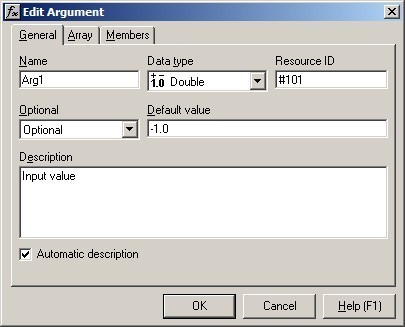
When you use the Add Argument command or the Edit Argument command to specify the details of an argument, this dialog appears. You can specify the name and description of the argument, its data type, and many other features.
Name
The name of the argument must be a legal 'C' name. It must start with a letter or underscore and contain only letters, digits and underscores.
Data type
The Data type combo shows the data type of the argument. This may be any of the following:
- A simple data type, such as Double, Boolean or String.
- A complex type (Column or Group), containing multiple regions within one argument.
- A native Excel type (OPER, XLOPER or XLARRAY).
If you use a simple data type, you can also specify the dimensions of the argument (single value, vector or matrix).
If you use complex types, you can also specify the items in the group.
For more information on argument data types, see Data Types.
Resource ID
If you want an argument name to appear in the Excel Formula Wizard localized to the user's preferred language, then you should enter a numeric resource ID here, preceded by a hash ('#') symbol. This will be replaced in the Formula Wizard by a string in the appropriate language, loaded from the resource file. See International : Argument names for more information.
Note that this column is not always visible. Use the View Argument Resource IDs command to switch it on and off.
Optional
Use this combo-box to specify whether an argument is required or optional. If it is optional, then you can also specify a default value.
Default value
If an argument is optional, then a default value can be specified.
If the argument is a vector type, then the default value should be defined as a 'C' array e.g. { 0.0, 1.0, 99.0 }.
Description
This description of the argument will appear in Excel's Formula Wizard and also as documentation in your generated C++ code.
Note that you can use a resource ID (e.g. "#101") instead of text, so that the description will be read from a resource file at run-time, and can therefore be displayed in the preferred language of the user. See International : Help text for more information.
Automatic Description
This check box is shown for complex types. If it is checked, then the description of the group is automatically derived from the descriptions of the group members.
See Also
Function Wizard | Argument Dialog - Array Tab | Argument Dialog - Members Tab | Function Wizard Dialog