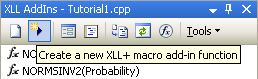Editing multiple functions
You can select multiple functions in the XLL Add-ins window and edit them in the Properties window at the same time. So, for example, if you wanted to change the Category of all of the add-in functions in a file, you would select them all in the Add-ins window and set the Category property in the Properties window.
Other tools
Some of the tools available in the XLL Add-ins window are listed below.

|
New function | Create a new add-in function |

|
Design | Edit an add-in function in the XLL+ Function Wizard |

|
Go to function | Go to the writable portion of the selected add-in function. |

|
Preview Formula Wizard | Show a preview of how your function will appear in the Excel Formula Wizard. |

|
New macro | Create a new macro function |
| Generate Help | Generates a help file (in CHM format) which will appear in Excel if the user requests "Help on this function". | |
| Upgrade Project to XLL+ 7 | Upgrades the project file and all existing add-in functions from XLL+ 6 or below to the new format of XLL+ version 7. | |

|
XLL+ Options | Shows the Options Page for XLL+, which lets you change various system settings for all XLL+ projects. |
Use the Design tool to show a function in the XLL+ Function Wizard. Alternatively, you can just double-click the function in the list.
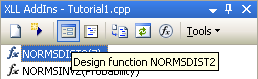
You can use the New Function tool to add a new function.
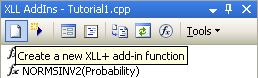
You can use the New Macro tool to add a new macro function.