If you frequently use the same argument for many different functions, you should consider adding it to the Favorite Arguments list.
Adding to favorites
To add an argument to the favorites list, select it in the XLL+ Function Wizard, and click on the Add to Favorite Arguments command.
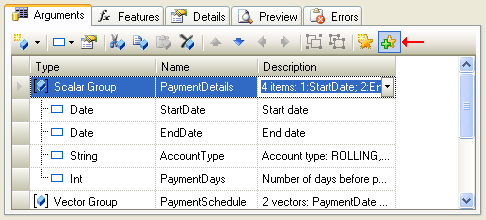
The Add to favorites window will appear. Select the folder in which to store the argument - or create a new folder withe New Folder... button - and press OK to save the argument.
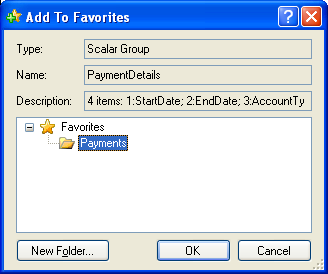
Retrieving a favorite argument
When you need to add a favorite argument to a function, use the Favorite Arguments command.
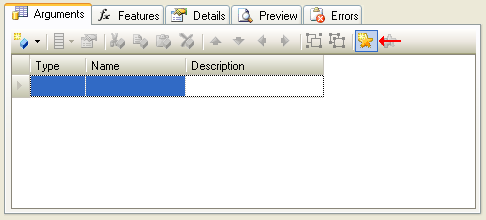
Select an argument from the appropriate folder of the favorites list, and click OK to add it to your function.
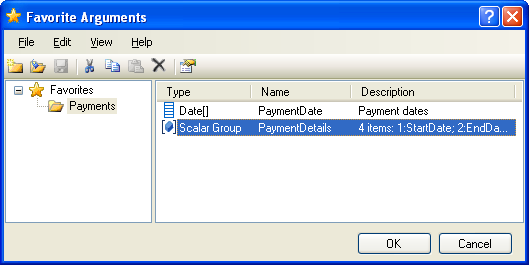
Managing favorites
You can use the Favorite Arguments window to manage your list of favorites. Use drag-and-drop to move items between folders, or control-drag to copy items.
You can create folders, delete them and move them in the folder hierarchy.
Once you're finished managing the list, use the File/Save menu to save your changes.
Tip: You can also open the Favorites window from the XLL Add-ins window, using the Tools/Favorite Arguments menu command.
Sharing favorites
You can share your favorites list with others, or copy it to another computer, by using the File/Import... command in the Favorite Arguments window.
To find the location of your favorites file, use the XLL+ Options/General page, and inspect the FavoriteArgumentsFileResolved setting (located in the Tools category). You can send a copy to another machine and import it there.
Tip: A useful technique for teams is to use the XLL+ Options/General page to set the FavoriteArgumentsFile setting to a file on a shared drive, so that all members of the team have access to the same favorites list. This can help considerably in maintaining standards and increasing re-use.
Next: International support overview >>