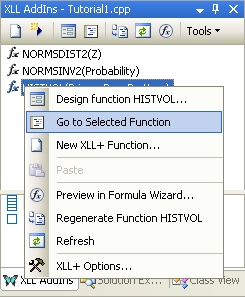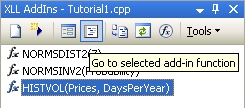Introducing the XLL Add-ins Window
The XLL Add-ins Window is a ToolWindow that lives inside the Visual Studio workspace, usually on the same tab as the Solution Explorer window. It shows you all the XLL Add-in functions in the current source file. You don't need to pop up the XLL+ Function Wizard to see or edit your functions.
The picture below shows the current contents of
tutorial1.cpp at this point in the tutorial.
If you select one of the functions in the top half of the window,
its arguments will be listed in the lower half.
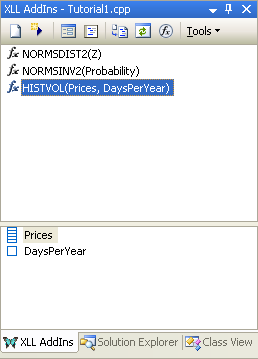
Viewing and editing in the Properties window
If you select a function or an argument in the Add-ins window, you can see all its details in the Visual Studio Properties window.
Hint: If you can't see the Properties window at the moment, select a function or argument in the Add-ins window and press ALT+Enter.
As you can see in the picture below, you can use the Properties window to view and to edit the properties of an add-in function directly.
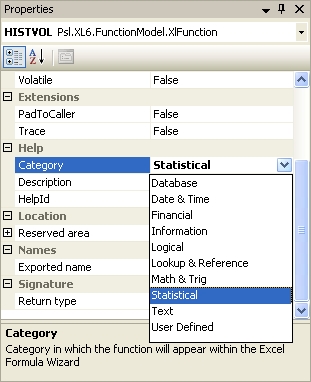
If you select an argument in the Add-ins window, then you can use the Properties window to directly edit the argument.
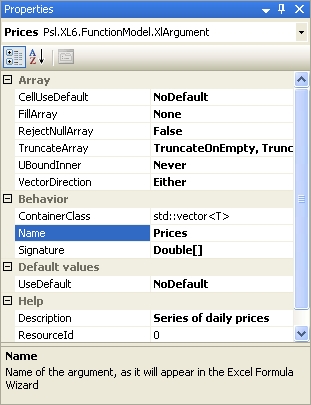
Navigating with the Add-ins window
The Add-ins window is a useful guide to the contents of your source file. The code generated for each add-in function is quite large, and that can make it hard to find the code you need to work with. The Add-ins window will take you directly to the right part of the function you wish to edit.
Either use the Go to function tool located in the window's toolbar, or click the function with the right mouse and use the context menu.