The Function Wizard
Once we enter the function name, category and description, the main Function Wizard dialog will appear, as below. You can see that we've created our new function, but it has no arguments as yet, and still has the wrong return type.
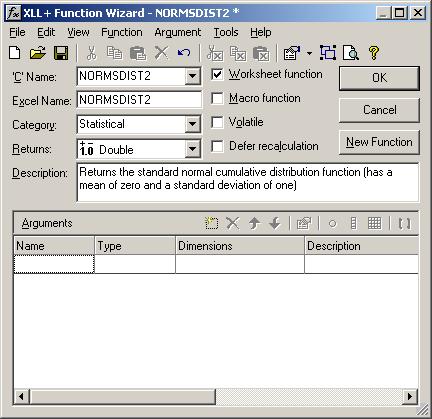
Set return type
NORMSDIST2 is a very simple function, that takes one numeric argument and returns a numeric result. To reflect this, select the Returns combo-box and set its value to Double (i.e. double-precision floating-point number), as shown below.
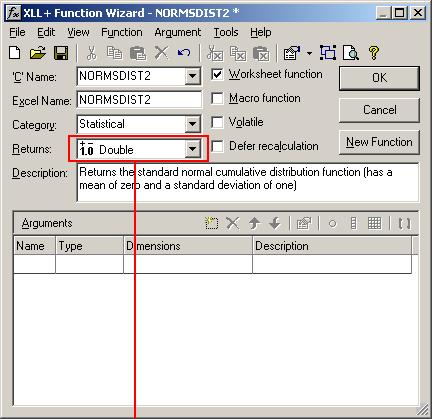
Add an argument
The next thing we need to do is add an argument. In the first column of the empty row in the arguments grid, type the argument name Z, as shown below.
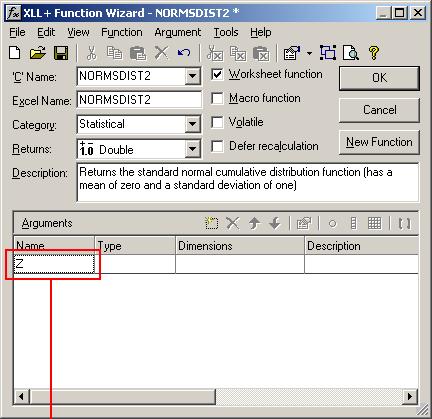
As you move off the cell, the rest of the row will be populated with the default values for the new argument, Z.
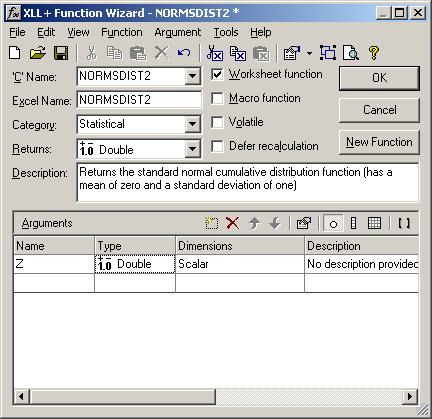
Set argument description
Fill in the description column, as follows:
Z is the value for which you want the distribution
The columns describing the argument should now contain the following:
Name: Z Type: Double Dimensions: Scalar Description: Z is the value for which you want the distribution
We have now finished specifying our add-in function. Click on the OK button to dismiss the Wizard and update the source code.